When you open LibreLinkUp, you will see the latest glucose reading from your connections, an arrow indicating which direction their glucose is trending, and a glucose graph.

Navigation Menu
Tap to open the navigation menu.
Notification Settings
Tap to go to the connection’s notification settings.
Glucose reading card
The bold number indicates your connection’s latest glucose reading in what’s called a glucose reading card. The color band on the reading card indicates whether your connection’s glucose is high, low, in target, or out of target.
-
Red indicates a low glucose reading(<70 mg/dL or 3.9 mmol/L).
-
Orange indicates a high glucose reading (>250 mg/dL or 13.3 mmol/L) for FreeStyle Libre 3 users, (>240 mg/dL or 13.3 mmol/L) for all other users.
-
Green indicates readings in your connection’s target range.
-
Yellow indicates readings between your connection’s target range and their high and low levels
In some cases, instead of a bold number, you may see a glucose reading of “LO” or “HI.”
-
"LO" indicates a glucose reading lower than 2.2 mmol/L (40 mg/dL).”
-
"HI" indicates a glucose reading higher than 22.2 mmol/L (400 mg/dL) for FreeStyle Libre 2 users in United States and Canada and 27.8mmol/L (500 mg/dL) for all other users.
If either of these readings is seen, the App User Manual that corresponds to the FreeStyle Libre app states that the user should check their blood glucose with a test strip. If they get a “LO” or “HI”result from a blood glucose meter, the FreeStyle Libre app user should contact their healthcare professional immediately.
In other cases, instead of a bold number and timestamp, you may see --- and “No Recent Data”. This appears because no data from your connection has been received in the LibreLinkUp app in the last 5 minutes.
You may see --- and “No Recent Data” for the following reasons:
-
If your connection is using a FreeStyle Libre sensor:
-
Your connection’s device has no Internet connectivity
-
Your connection has not scanned their sensor in the last 5 minutes
-
Your connection does not have an active FreeStyle Libre sensor
-
There is a service interruption that is preventing the uploading of glucose data from the FreeStyle Libre app to LibreView services
-
-
If your connection is using a FreeStyle Libre 2 sensor:
-
Your connection’s device has no Internet connectivity
-
Your connection has not scanned their sensor in the last 5 minutes
-
Your connection does not have an active FreeStyle Libre 2 sensor
-
Your connection is experiencing signal loss with their FreeStyle Libre 2 sensor
-
There is a service interruption that is preventing the uploading of glucose data from the FreeStyle Libre app to LibreView services
-
-
If your connection is using a FreeStyle Libre 3 sensor:
-
Your connection’s device has no Internet connectivity
-
Your connection does not have an active FreeStyle Libre 3 sensor
-
Your connection is experiencing signal loss with their FreeStyle Libre 3 sensor
-
There is a service interruption that is preventing the uploading of glucose data from the FreeStyle Libre app to LibreView services
-
Trend arrow
This arrow shows which way your connection’s glucose was heading at the time of the glucose reading. There are five possible trends:

Glucose is rising quickly
More than 0.1 mmol/L (2 mg/dL) per minute

Glucose is rising
Between 0.06 mmol/L – 0.1 mmol/L (1‐2 mg/dL) per minute

Glucose is changing slowly
Less than 0.06 mmol/L (1 mg/dL) per minute

Glucose is falling
Between0.06 mmol/L – 0.1 mmol/L (1‐2 mg/dL) per minute

Glucose is falling quickly
More than 0.1 mmol/L (2 mg/dL) per minute
Glucose graph
The glucose graph displays up to the last 12 hours of your connection’s available glucose history, high and low glucose alarm levels (if the connection is using a FreeStyle Libre sensor that supports glucose alarms and the glucose alarm setting is enabled in the LibreLinkUp app), and the connection’s target glucose range.
The glucose graph is interactive: tap anywhere in the glucose graph area and the glucose reading card will be updated with the glucose value and timestamp for that point on the glucose trace. The glucose graph is updated each time the app is opened to the glucose graph screen if your device has internet connectivity. Gaps may appear in the glucose trace if this glucose data is not available in the connection’s glucose history. If the connection’s glucose reading exceeds 21 mmol/L (350 mg/dL), the glucose trace will display at 21 mmol/L (350 mg/dL) but the glucose reading card will accurately display the connection’s glucose reading for that time.
The high and low glucose alarm levels display on the glucose graph if you have turned the alarms on in the LibreLinkUp app.
The target glucose range is the green shaded area in the glucose graph, and the values are set by the connection in their FreeStyle Libre app.
Logbook
Tap to go to the Logbook screen.
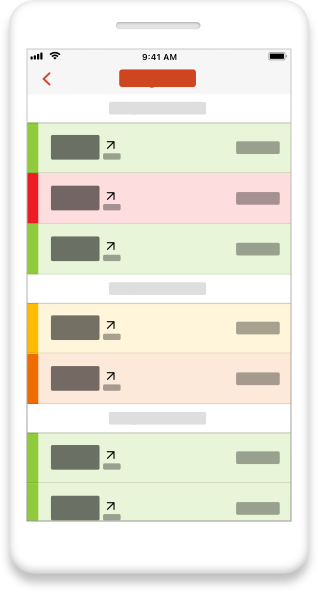
The logbook displays the last 2 weeks of glucose events.
-
If your connection is using a FreeStyle Libre sensor:
-
The glucose events include glucose readings when the connection scanned their sensor.
-
-
If your connection is using a FreeStyle Libre 2 sensor:
-
The glucose events include glucose readings when the connection scanned their sensor and glucose alarms.
-
-
If your connection is using a FreeStyle Libre 3 sensor:
-
The glucose events include customized glucose alarms you received based on your connection’s glucose readings.
-
Tap on a glucose event in the list to view event details.
 RU: Russian
RU: Russian